As WordPress is being incorporated more and more into a generic CMS, rather than just a blog, more and more users need to customize when comments do and do not appear on their posts. WordPress does, by default, allow you to turn comments off and on both globally and on each individual post. However, it appears that the default options with WordPress 3.1 + have given rise to a lot of people who can’t find the option anymore and need to know how to turn comments off or on in WordPress 3.1.
It’s very simple and easy, and we’ll cover how to turn comments off & on both for individual posts, and globally for your entire site.
How to Turn Off / On WordPress Comments Post by Post
When you go into your post page in the WordPress Admin, you actually have a bunch of display options that many people are unaware of. This is accessible by the “Screen Options” tag up on the upper right of your admin page when you’re editing a post. It looks like this:
See that option there on the very upper right? If you click the Screen Options it will drop down to give you a bunch of options of what will display in your WordPress admin posts screen. Here’s what it looks like:
 Here WordPress is giving you the choice of what you want to Show on Screen — this is specifically just what’s going to show in your admin panel — it has nothing at all to do with what shows to readers on your live site. If you have plugins that give you additional options they’ll show up here too. In this example I have the All in One SEO Pack installed and that shows up as an option in my Screen Options.
Here WordPress is giving you the choice of what you want to Show on Screen — this is specifically just what’s going to show in your admin panel — it has nothing at all to do with what shows to readers on your live site. If you have plugins that give you additional options they’ll show up here too. In this example I have the All in One SEO Pack installed and that shows up as an option in my Screen Options.
Anything that is checked will show up as an option you can adjust in your Posts Admin page. So, for example, if Author is checked, you’ll have a little dropdown that lets you change the author attribute (so if you’re an admin, you could write a post and decide which author that post is attributed to).
So to be able to turn comments off or on you need to check the “Discussion” checkbox. This will give you discussion options at the bottom of your posts page in the admin panel. So check the Discussion option, then close up that Screen Options drop down (nothing to save, just checking it is enough) and now you’ll see this at the bottom of your posts:

This is where the magic happens. Now you can check or uncheck the “Allow Comments” box on any given post to turn your comments on or turn your comments off. These discussion options will automatically show up in all of your posts in the admin panel from now on (for the user that you signed on with — each user’s settings are their own).
How to Turn Comments On / Off Globally in WordPress
By default comments are turned on in WordPress, and if you know right out of that gate that you won’t want comments on your posts or pages, you can turn comments off globally for all new posts made. Note that this will not affect any settings on current posts! By globally turning off comments you’re only changing the behavior for new posts that you make from here on, not any posts that are already created, alas. There is, however, a trick for that we’ll get to in a moment if you need to turn off comments on tons of already created posts.
To turn off comments on all future posts, you must first go to the Settings box in the left navigation of the WordPress admin, and click on the Discussion option.
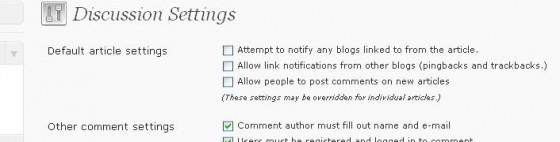
In the Default Article Settings up at the top of the discussion setting is where you can control comments on every posts made from that point forward. Just check or uncheck the “Allow people to post comments on new articles” to turn comments on or off for all posts in your entire blog. Once again, this will not affect already written posts, but only posts that you create going forward.
If you already have a large volume of posts that you want to turn off comments on, sadly WordPress doesn’t give you a direct option to do it. In theory you’ll need to go into each post individually and manually turn off comments for that post. However, there is a little workaround that isn’t entirely perfect. Also in the Discussion Settings section of your WordPress admin, you have the option to close comments after a certain amount of time:

There is an option here to “Automatically close comments on articles older than XX days. If you really want to turn off all comments across your entire WordPress blog, then you can check that box and set it to just one or zero days. That will instantly disable commenting on your entire backlog of articles.
However, this method isn’t ideal. Any comments that are already there will still show up, and the comment area will still show up but simply will not give the option to make a new comment. Instead it will inform the reader that comments are closed. So while this workaround will shut off people’s ability to comment, it won’t make comments completely invisible, like the other two methods listed above will.
Other WordPress Posts:
[posts-by-tag tags = “WordPress” number = “7” excerpt = “false” thumbnail = “false” order_by = “date” author = “false”] [/posts-by-tag]






