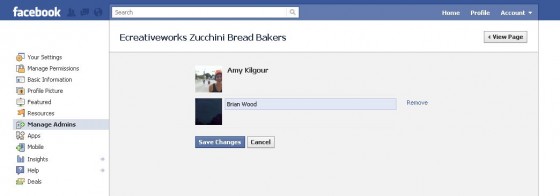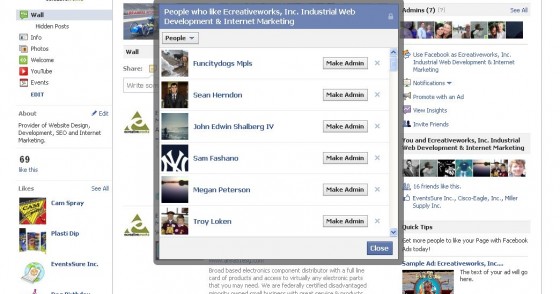It’s a common misconception that a unique Facebook login is needed to manage a company or brand Facebook Page. Facebook company or brand pages are not separate Facebook accounts with a separate login, they are merely separate pages that act as an extension of your individual Facebook profile. A Facebook profile is needed in order to be an admin of a Facebook page. The user who set up the Facebook Page is automatically granted Admin access but there is no limit to the number of admins a Page can have. There is also no limit to the number of Facebook Pages a user is allowed to serve as an admin for.
Admins are able to post links and make status updates under the Page identity. Admin access also allows for the editing of content or images on the page.
So, now that your page is created, how do you grant others Admin access?
First, login to your individual Facebook profile and navigate to the Facebook Page you’ve created. You can locate the page by clicking on the “Account” tab on the top right side of the page and selecting the “Use Facebook as Page” link. Select the page you wish to access. For example purposes, I created the Facebook Page, Ecreativeworks Zucchini Bread Bakers.
In the top right of the page, you’ll see, “Admins.”
Click on “See All” and it’ll bring you here:
I am connected via Facebook with Brian Wood, so I was able to add him as an admin. Don’t forget to click, “Save Changes” after any changes you make to the admin section.
To grant another person Admin Access of a page, simply start typing in their name (if you’re connected on Facebook), or, their email if you’re not connected on Facebook. Another route to grant a person Admin access if you’re not connected with them via Facebook is to go to the Facebook Page’s wall and click on the “like this” under the number of fans. Doing this will bring up a list of users who “Like” the page and next to each user’s Profile, a box with Make Admin will appear.
Have fun with your Facebook Page! For more info, see the Facebook Help Center or follow my Facebook How-To series!